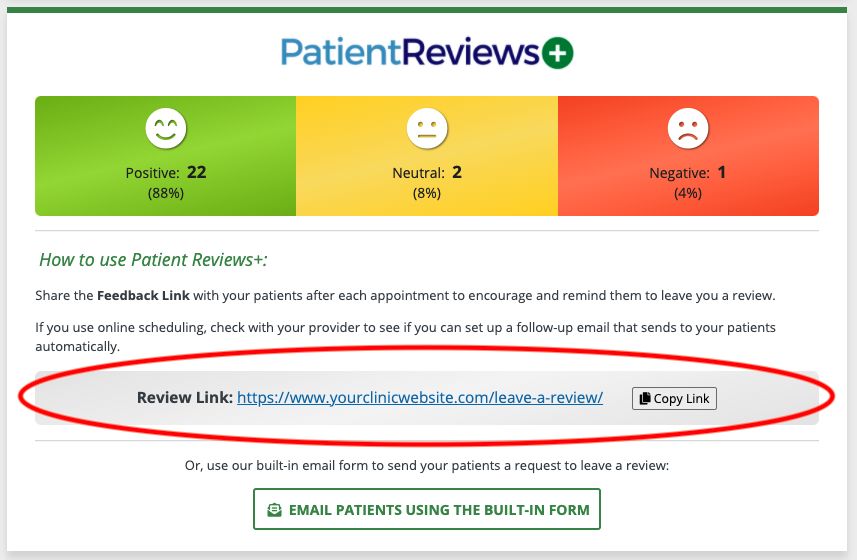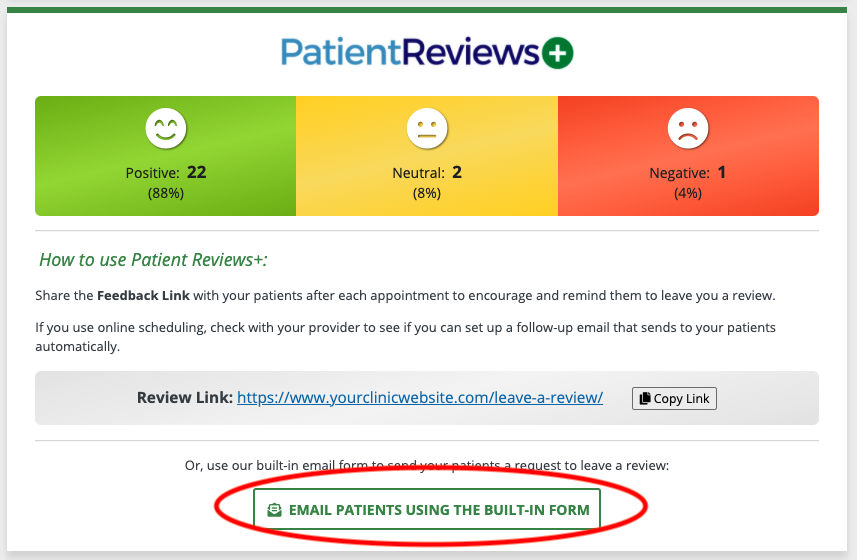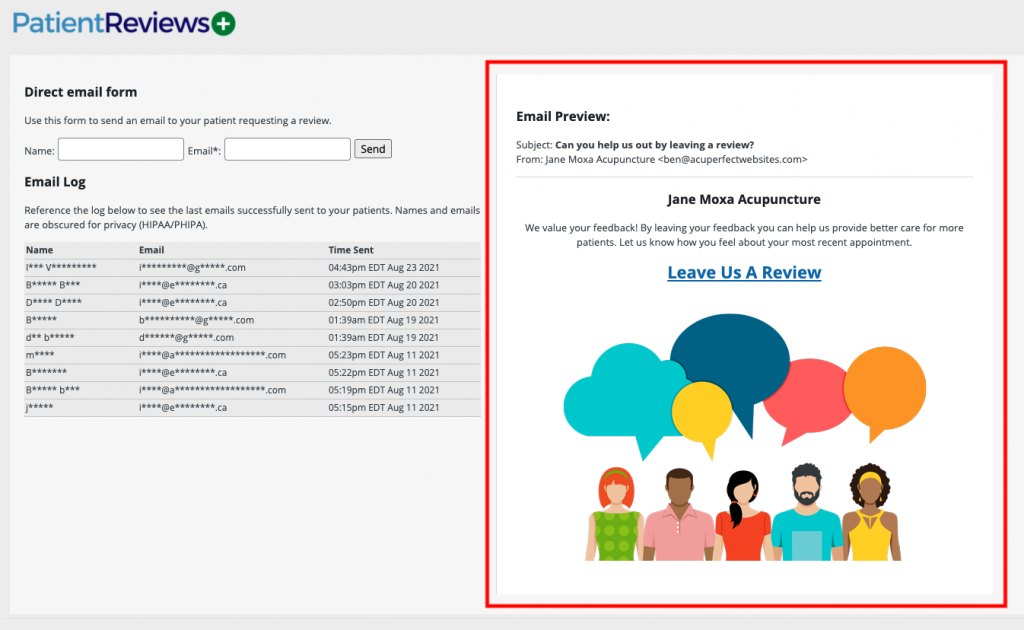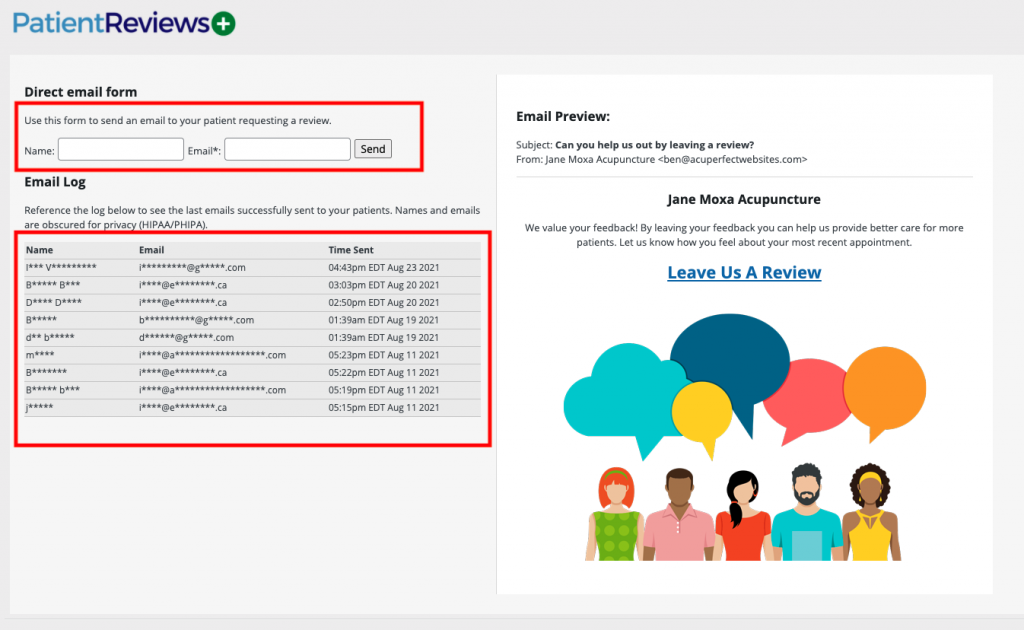Three ways to use PatientReviews+
Once you are signed up with PatientReviews+ there are multiple ways you can start collecting reviews and building your online reputation.
Option 1: Automate with your online scheduling software (Recommended)
Use your online schedule software to set up an automated email that sends to your patients after their appointment.
Use other software? Check your provider’s support articles or contact their support team to find out how to set up automated messages.
On your website’s Dashboard, find the PatientReviews+ section and click the “Copy Link” button to copy the link to your review page.
Paste this link into your automated follow-up email to direct people to your website to leave a review.
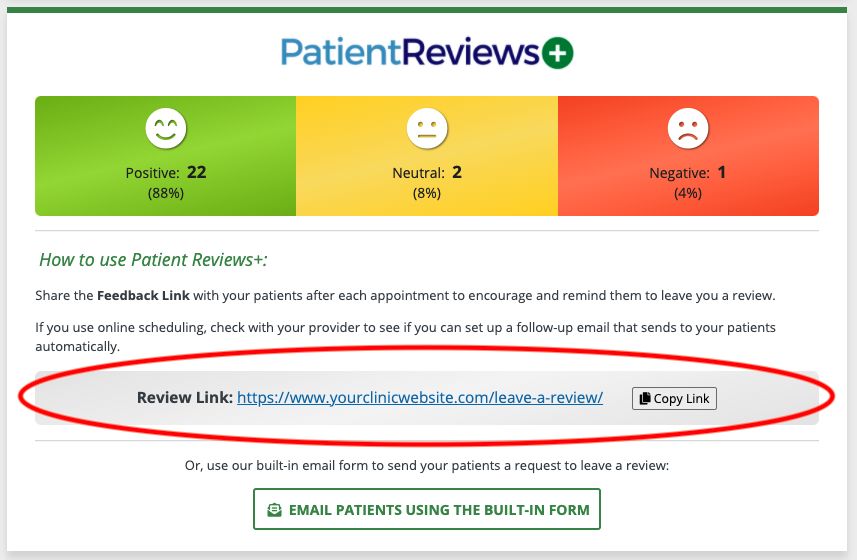
Option 2: Use the PatientReviews+ email form
If you don’t use online scheduling or want to have more control over who you send review requests to, you can use the built-in review request form that comes with PatientReviews+.
You can edit the subject and body of the email in the settings at the bottom of the page.
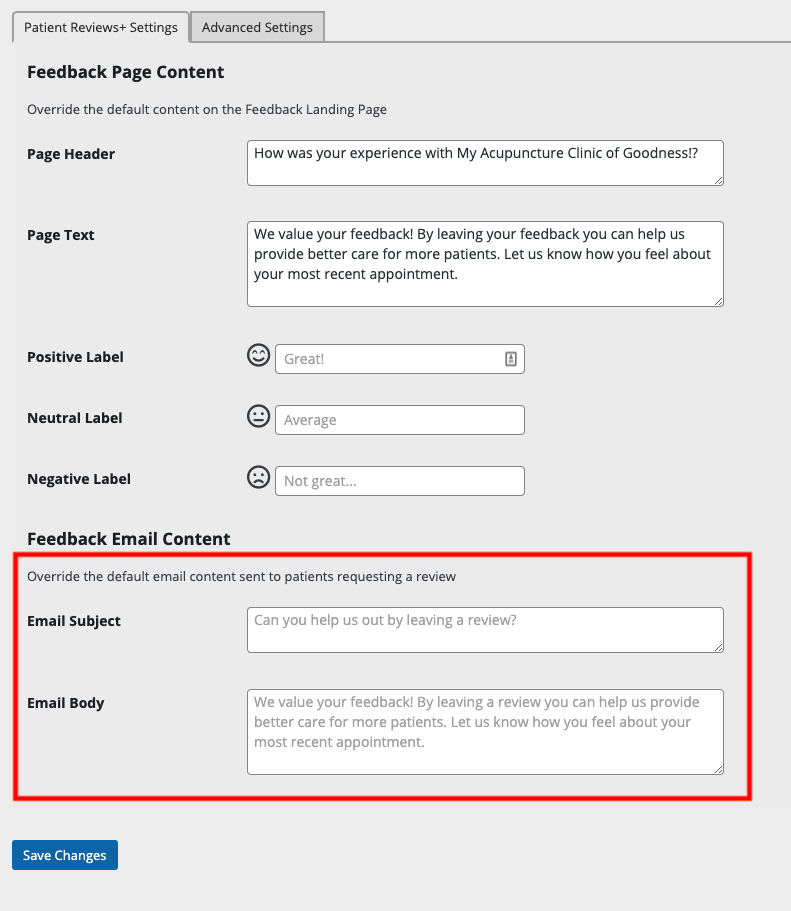
Option 3: Email patients directly
On your website’s Dashboard, find the PatientReviews+ section and click the “Copy Link” button to copy the link to your review page.
Paste this link into your email to your patient to request a review.