Page Basics:
- The site’s most important informative content should be maintained on pages.
- Pages can be arranged in a subject hierarchy. Pages can be nested under a central, parent page in order to create a structure for presenting information.
- Unlike posts, pages are not listed by their publishing date.
- Pages cannot be tagged or categorized, will not have chronological publishing information, and are not included in RSS feeds.
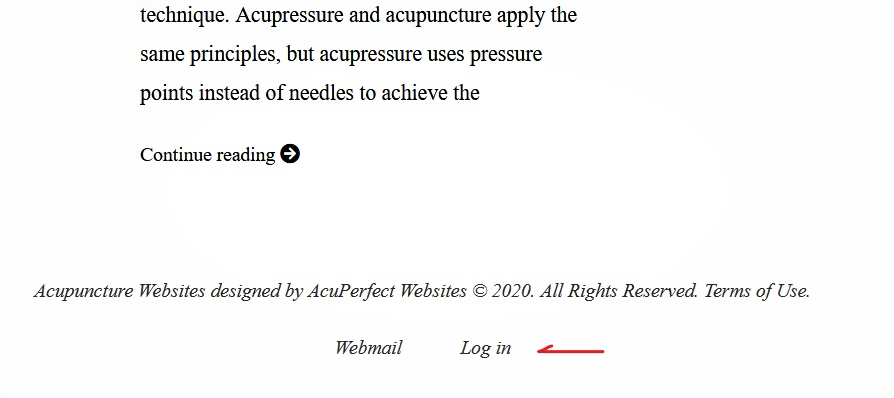
1. Log in to your dashboard using the Log in link at the bottom your website.
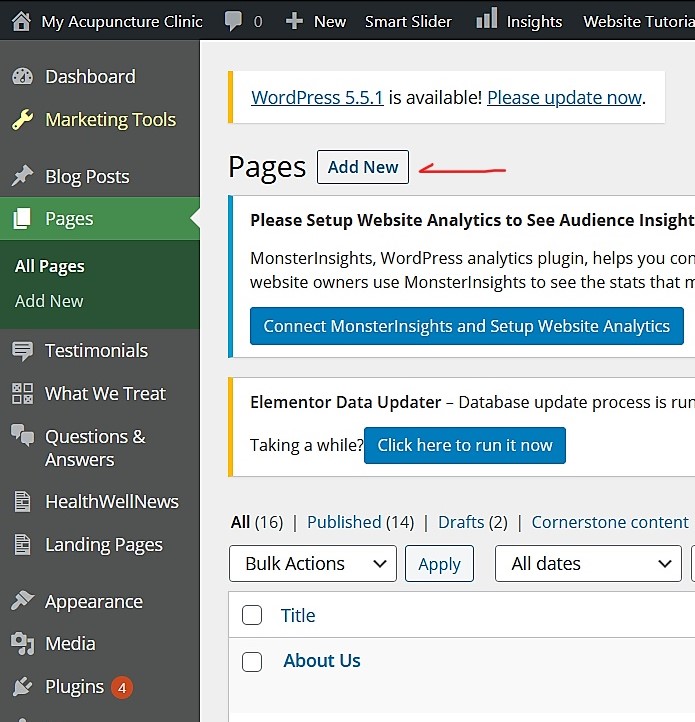
2. From the menu on the left, go to Pages > Add New.
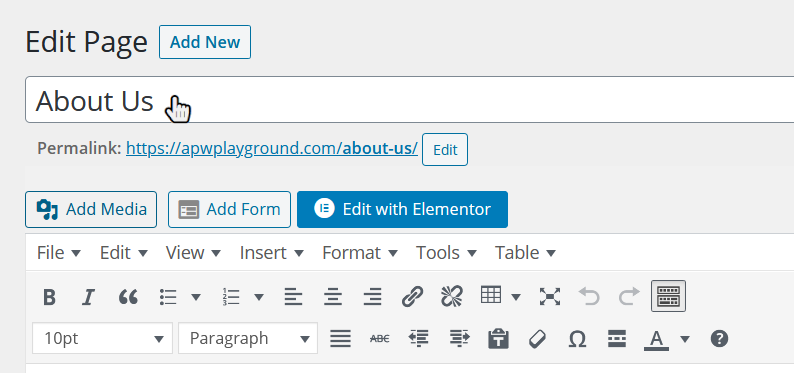
3. Create a Title for your page (The title will appear in bold at the top of the published page).
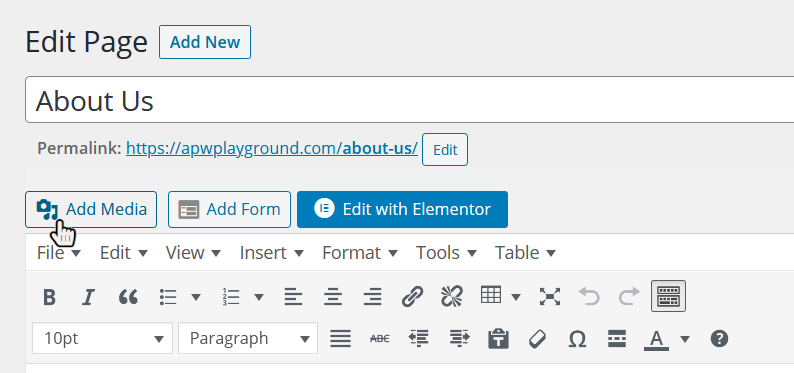
4. Add your content. Type up your page in the text area and format it as you wish. If you’d like to add images or video, click the “Add Media” button.
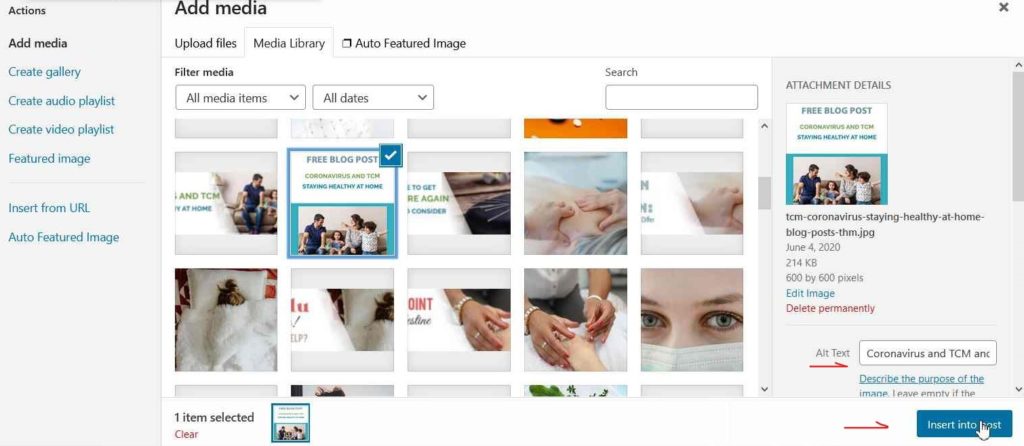
5. When selecting or uploading an image from the Media Library, add a few words to describe the image in the Alt Text field before Inserting into Page.
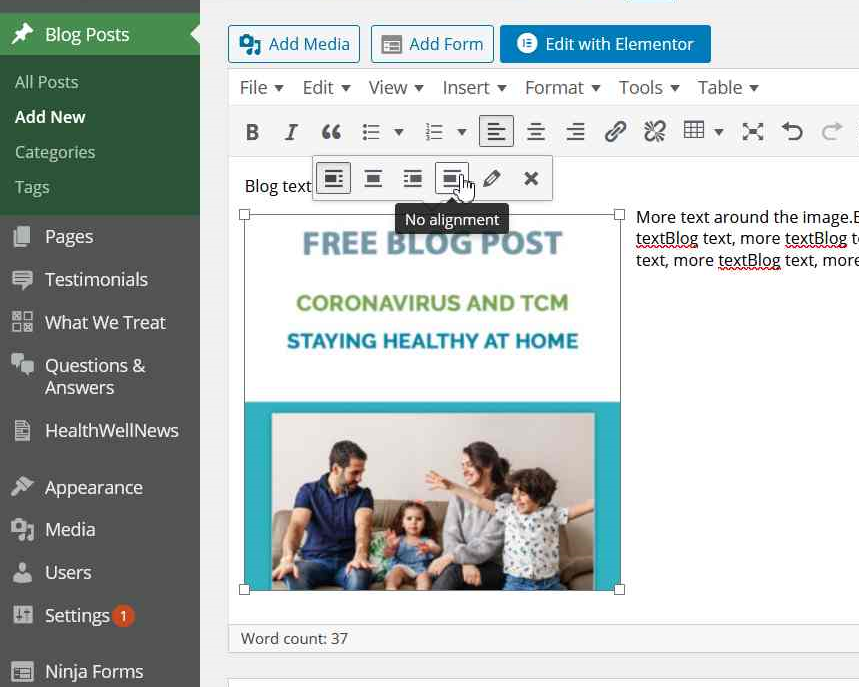
6. To adjust image alignment, click on the image in the text editor to open the positioning bar. Click on content areas to open editing options.
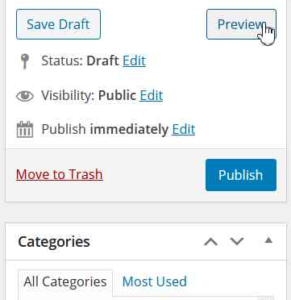
7. Click Preview to open up a preview page in a new window. Styles in the editor and on the live page do not always match, so make sure everything looks right.
If you need to you can click Save Draft and come back to it later.
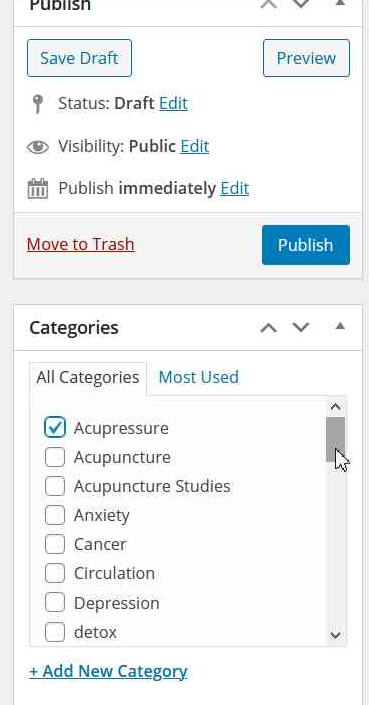
8. When the page looks good to go, click Publish to make the page live.
